Here’s how to simply forward sound from one computer to another in Ubuntu.
First, install paprefs:
1 | sudo apt-get install paprefs |
Start it by executing paprefs in a terminal. If every checkbox is grayed out, you have to make a symlink to the PulseAudio modules directory as paprefs searches for the modules in the wrong place:
1 2 3 | sudo ln -s /usr/lib/pulse-0.99 /usr/lib/pulse-0.99.3 # or for a newer PulseAudio version: ln -s /usr/lib/pulse-1.0 /usr/lib/pulse-1.0.0 |
(Replace the version numbers with your version numbers.)
So after you successfully started paprefs, make the following settings on the server machine:
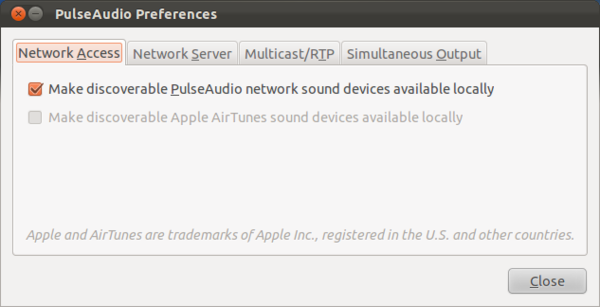
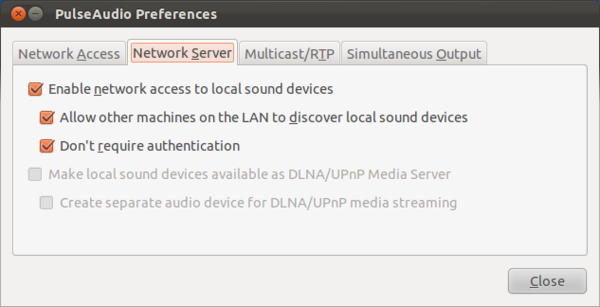
If you have multiple soundcards, paprefs has this great setting:
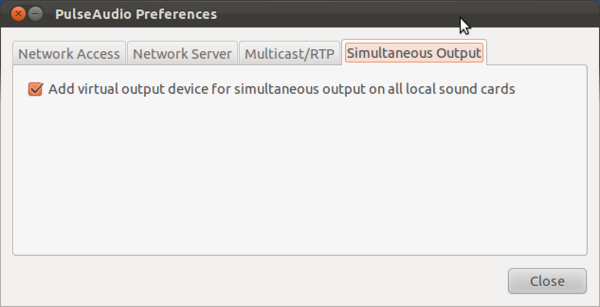
On the client side, check this checkbox:
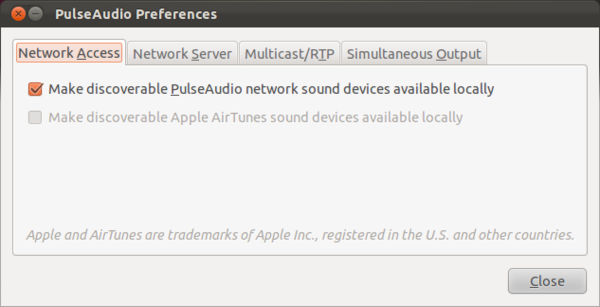
Now restart PulseAudio on both computers with:
1 | pulseaudio -k |
And then press Alt+F2, enter pulseaudio. Now you should be able to select the server’s sound card(s) on the client side in the Sound settings dialog (click on the speaker icon on the panel, and select Sound Settings… from the menu):
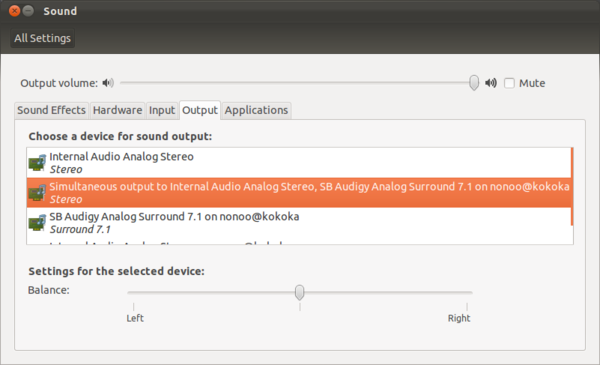
Note: there’s another method for sound forwarding using multicast RTP, see this guide.
Trackback URL
3 Comments »
About me

I'm Nonoo. This is my blog about music, sounds, filmmaking, amateur radio, computers, programming, electronics and other things I'm obsessed with.
... »

 Projects
Projects


[…] Set your settings in paprefs, there’s a great example here:Â http://dp.nonoo.hu/forwarding-sound-on-lan/ […]
[…] http://dp.nonoo.hu/forwarding-sound-on-lan/ […]
[…] http://dp.nonoo.hu/forwarding-sound-on-lan/ […]